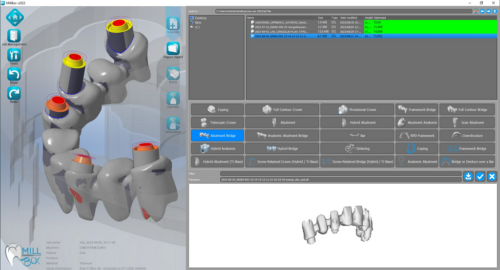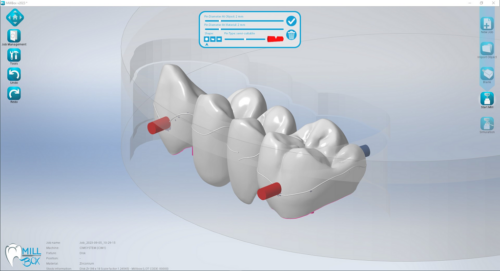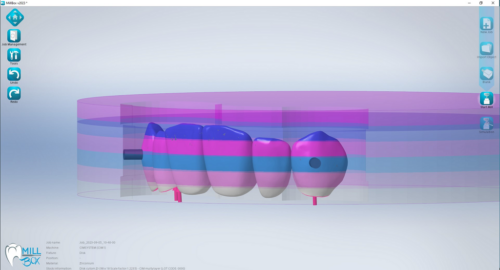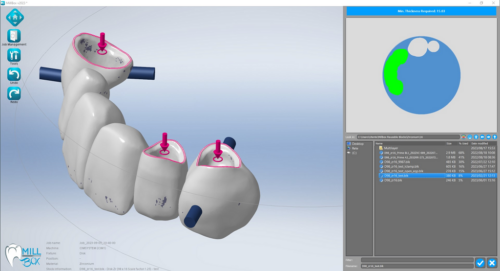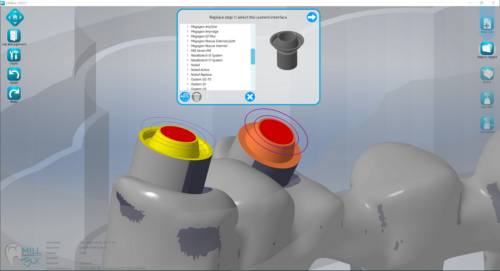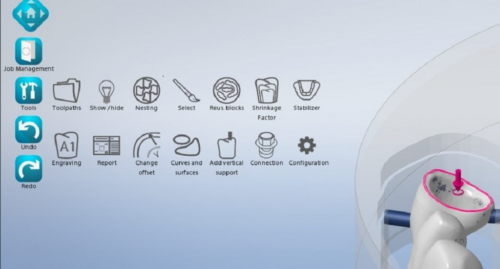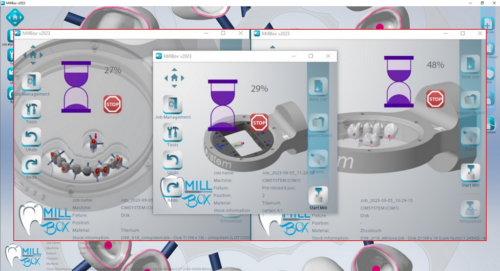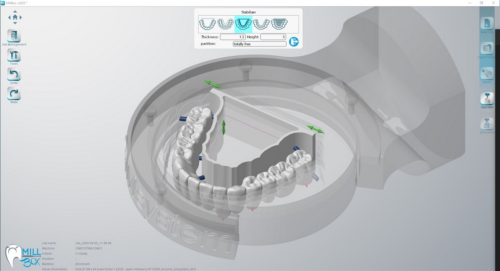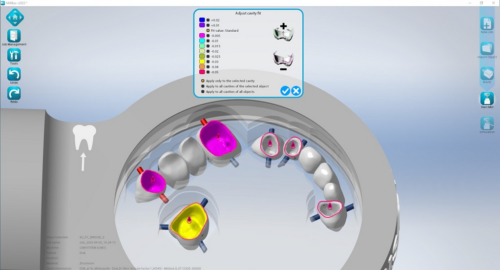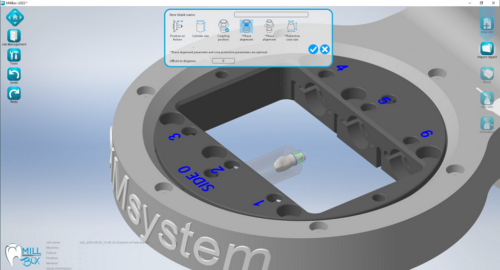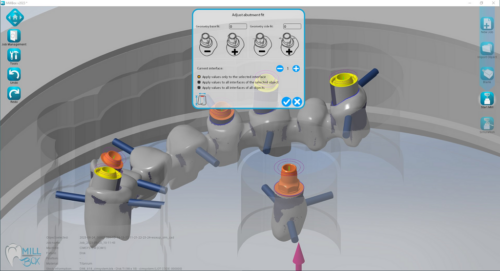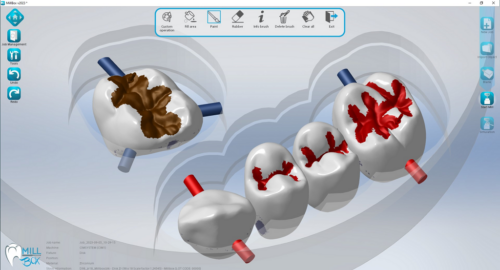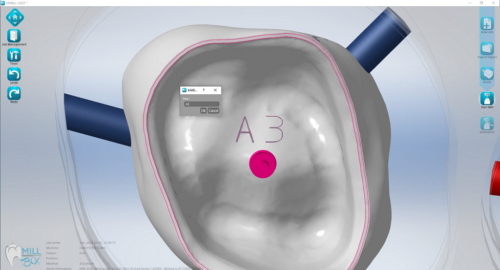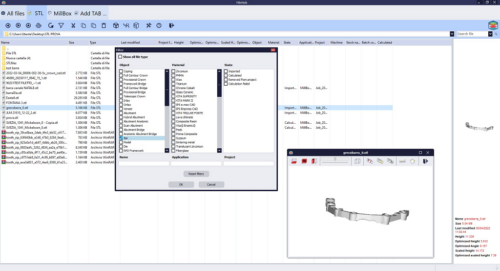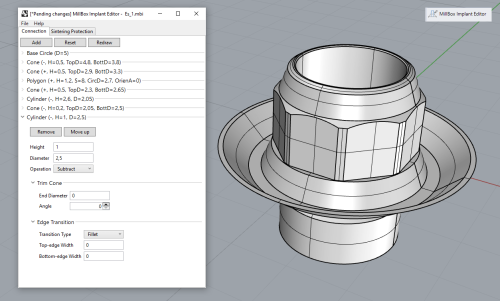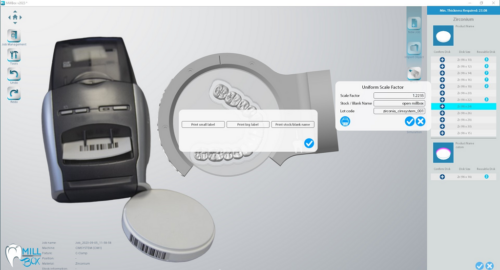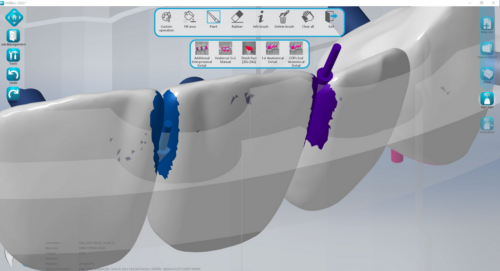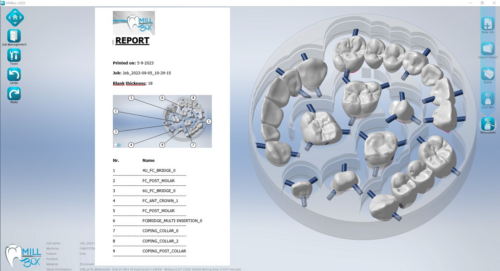MillBox Features

MILLBOX
Dental CAM software for stmart restorations
MillBox is constantly improving with new features and technical developments built side-by-side with our customers, to offer the best customer experience while meeting market needs.
Import any type of dental restoration (crown, bridge, etc.) from any Open CAD source. The recognition of the object type and morphology is completely automated, regardless of the CAD system used.
Design features will automatically be detected. MillBox handles the placement of support pins, margin line detection, orientation of the part as well as the optimized positioning in relation to the machine used and its axes limitations.
Support pins are automatically created and positioned. MillBox also displays the equator line indicating the best position for support pins.
Blue highlights appear under the support pin when an undercut is created due to improper placement. Moving the support pin to a more optimal area is a simple drag-n-drop away.
MillBox supports all materials that can be used in the dental industry. New materials can be added or customized within MillBox by you or your dealer.
MillBox features support for Multi-Layered or Multi-Shaded material. This allows you to visualize the placement of your restoration relative to the physical shades in the disk – taking the guess work out of your daily nesting. These layers can also be created / customized to suit your specific needs.
Managing New and Used material in MillBox is simple and intuitive. When restorations have been imported into the job for milling, you will need to choose between creating a new material and using a partially milled material from your stock library.
When a partially used material is selected, you will be met with a display that gives a preview of both your restorations and how they will be arranged. You can still move the parts as desired, but this gives you a jump-start for nesting.
When you receive abutment / implant files for milling, you don’t always know the source of the design (library) that was used by the CAD. This could affect fit / rotation of your Implant Abutments and manufacturing repeatability can be called into question. MillBox can automatically or manually replace an implant interface from a library of pre-existing connections. This library comes included and features many popular implant systems. The replace library is fully customizable and allows for individual strategy control – This means that you can customize how each interface mills independent of one another.
MillBox features several tools that can help designate design features on parts during the nesting process to ensure successful milling. When the automatic features don’t cut it, these tools can be necessary for preparing more complex cases or to reduce redundant milling.
Some important tools: Detection of margin, automatic detection of drilling axes (for holes), automatic insertion direction, job reports and many more!
MillBox allows the simultaneous opening of several work sessions. Also, in the Windows taskbar, a “Progress Bar” is shown to display the progress of the calculation. Each MillBox session can work on different projects with different machines, allowing the system to be extremely versatile and productive.
In MillBox you can handle up to 5 different types of bridge stabilizers, each with its own structure that adapts to the type of object requiring support. It is possible to define the use of the types of stabilizers in relation to the type of element, or decide to use only one type for all elements. The same configuration can also be made according to the material you are using.
If the fit of a milled restoration is too tight or too loose, you can make adjustments within the CAM that affect how much material is left behind or how much additional material will be cut away.
These changes should be performed in the CAD, but can now be executed during nesting – saving you the time of having to redesign a case.
Pre-Milled Abutments is a simple and economic process for the manufacturing of high quality implant abutments that deliver repeatable results on a large variety of different machines. MillBox is able to automatically import the design in the correct position and orientation – Even if there is no pre-existing geometry in the CAD output file. The integrated libraries allow you to create customized abutments quickly and accurately.
MillBox provides a simple tool for creating new premilled libraries. Regardless of the manufacturer or interface, you can quickly create the ones you want.
MillBox can manage machines with open face / c-clamp fixtures. This allows you to place a part with additional facial details oriented at the edge of disc.
MillBox will mill at the edge of the collar to allow direct access to the part. This will typically result in moving the rotation axis to 90 degrees as shown. The tilting axis may pivot back and forth up to 30 degrees to get better detail.
If the milled implant does not fit in the analog / implant perfectly, you can make adjustments directly within MillBox to correct the issue.
This tool allows for adjustments in all axes as well as the capability to add this information / preference to a replace library for future use. This allows you to solve a fit issue on-the-fly.
With targeted machining, you can define special or unique features on a part that requires additional detail or finishing.
Using the brush tool, you can virtually paint areas that may require a different degree of finishing. This feature can be applied through one of several categories of special finishing – new categories are added as needed.
FileHub is an independent browser that helps you access all the STL files you have on your computer, gathering them into a single platform. FileHub is fully integrated with both MillBox milling software and the 3D printing solution Pyramis, providing you with an overview of all your open jobs at once. FileHub gives you the unique advantage to filter all your files according to specific parameters that you can easily select and modify (such as date, material type, file size, height, etc.) to help you organize your daily milling routine.
The Implant Connection Editor tool is a plug-in for Rhinoceros CAD. This tool aids in the creation of implant connections that can be used as interface replace libraries within the CAM.
A guided process walks you through the steps to create your implant interface geometry. Protection layers can be created as needed to segment machining steps and safeguard sensitive design areas.
The creation of custom reports and print-outs helps you manage jobs and stay organized avoiding production and shipping mistakes. A wide range of report fields can be utilized in order to automatically populate data on the report, including: Estimated run-times, the machine used, variety and size of material and many others!